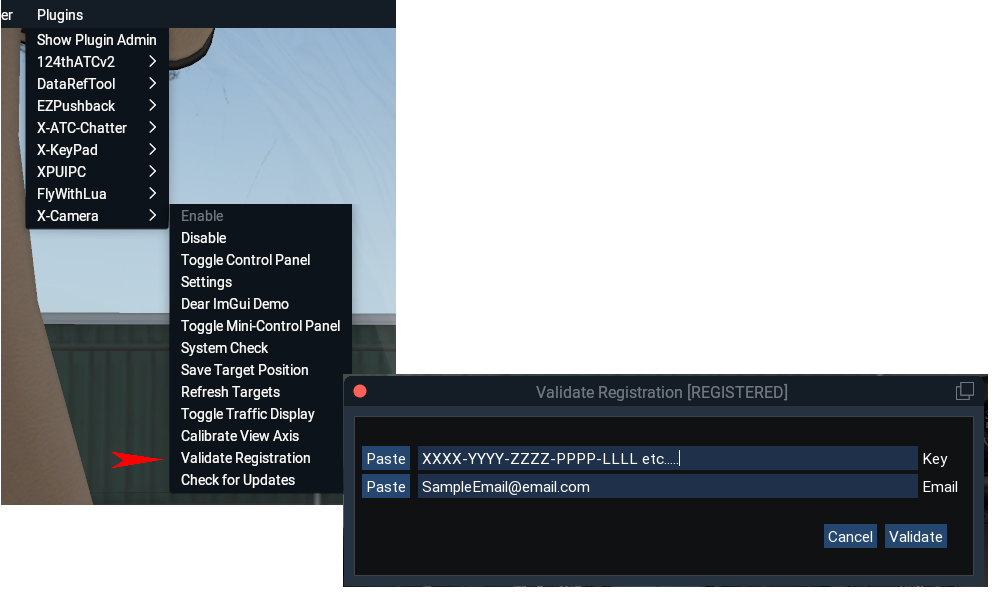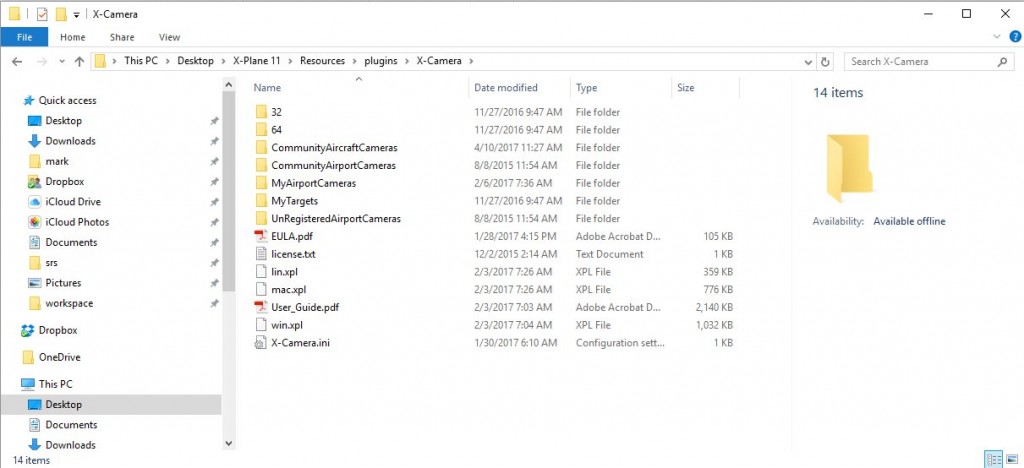If you bought X-Camera from the X-Plane.org store the key (serial number) will be shown on your order. If you bought X-Camera on the Stick and Rudder Studios website the key is sent to you by email. In both these case you would use the X-Plane plugins/X-Camera/Validate Registration menu item to open the validation dialog where you would enter your key and the email you used when you bought it.
Purchases Prior to 2022
If you had purchased your key on the Stick and Rudder Studios website prior to 2022 the email would have contained an attachment. The attachment is named “license.txt” and is a simple text file that contains your key on line 1 and your email address on line 2. When the X-Camera plugin loads at startup it will look for this file in the X-Camera folder. It looks for the file under the name of license.txt. The name is critical and it must be all lower case if you are on OSX and Linux. The following image is an example of the contents of the X-Camera directory.
After saving the email attachment to the X-Camera directory you will need to restart X-Plane if you saved it while X-Plane was running. If X-Camera does not show as registered in the Control Panel title bar please check the following:
- Make sure you save the file to the X-Camera directory, example, X-Plane 11\Resources\plugins\X-Camera\license.txt.
- Make sure the file is named exactly license.txt and not something like license(1).txt. It should be all lower case.
- Make sure you saved it to the active X-Plane tree. Many people have multiple copies of X-Plane on their systems.
- If you saved it while X-Plane was running you will need to restart X-Plane so the X-Camera plugin is reloaded.
- Look in the X-Plane log.txt file for any X-Camera messages and if there is anything about the license.txt file that might give a hint as to what is wrong.
If you happen to see an X-Camera message in the log.txt that states:
X-Camera: License key is not properly signed
This is an indication that your email client may have wrapped the key onto a 2nd line when the license.txt attachment was saved to the X-Camera directory. The contents of license.txt file should look like this:
183-2908-0678-1A70-077C-0B71-786A-1961-0673-1D79-5599-0065-046E-4420-0D35-4B4F-4632-793D-4C33-0F20-4562-0633
me@myemailserver.com
Edit the licence.txt file using your operating system’s text editor and if the key has been wrapped onto two lines remove the extra newline so that your key is on line one and your email address is on line two. Be careful not two remove any characters in the key. Also make sure that there is a blank line after your email. Some email clients have been know to remove the blank line following your email which can cause X-Camera to see the key as improperly signed. Once you have corrected any errors save the file.