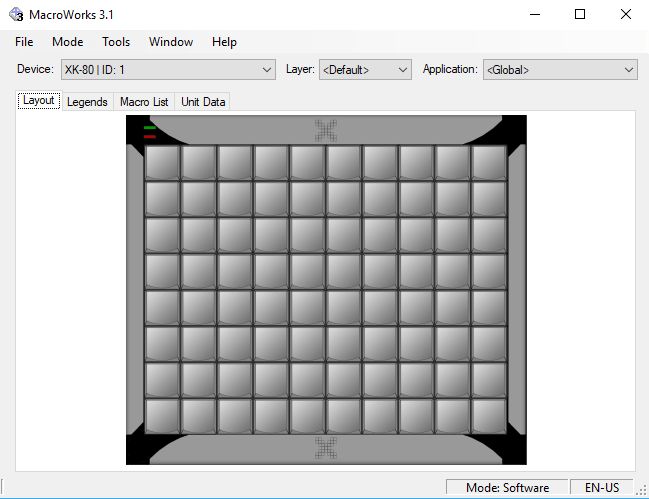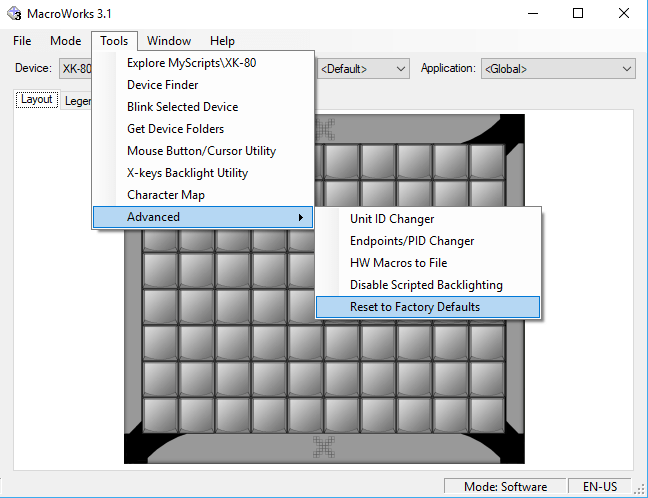Yes, X-KeyPad has the ability to support up to eight connected X-Key units in a single configuration file and up to eight X-Touch Mini MIDI controllers.
Developing an X-KeyPad configuration from scratch can be an involved process and has a learning curve. The first thing to do is watch some of the tutorials. They will give you a good sense of what is involved.
https://stickandrudderstudios.com/x-keypad-tutorials/
The next thing to do is to see if someone has done a configuration for the aircraft you are interested in. Browse the list of community-supported X-KeyPad configurations.
https://forums.x-plane.org/index.php?/files/category/187-x-keypad-configurations/
If you need further assistance check out the X-KeyPad text channel on our Discord server:
When I'm available I'm happy to hop on a voice channel with you and help out.
This depends on the firmware version of the device. Since the unregistered version of X-KeyPad is free and will work with the first 32 keys of an X-Key device it makes sense to try the free version of X-KeyPad with your older device before registering X-KeyPad.
This depends on how sophisticated you want to get in driving the back-lighting and functionality. It also can depend on how well an aircraft is modeled:
- Does the plane react to the standard X-Plane commands and datarefs?
- Have datarefs and commands been defined for any of the plane's unique features?
- How well documented are those datarefs and commands?
You will need to have a working knowledge of datarefs and commands but the X-KeyPad tutorial videos will bring you up to speed. There are also a fair number of sample configurations that you can use as a starting point.
The Saitek panels feature pre-labeled switches where those labels can not be changed. It is possible to alter the function of the switch using tools like the XSaitekPanels plugin or SPAD.Next. Some of the Saitek panels have rotary encoders that can be used to adjust radio and autopilot functions. I found the Multi-Panel to be the most frustrating as it only has one rotary encoder to adjust multiple autopilot inputs. The input to be adjusted must be selected with a rotary switch that is not back-lit. It is IMHO a bit clunky to work with.
X-KeyPad takes a different approach by allowing you to enter numeric data via a keypad. Any simulator function that is backed by a writable dataref can be set with this technique. You also can get an optional verbal confirmation of what was set and to what value. The key layout is totally configurable with your own legends and you have a high degree of dynamic control over the back-lighting of each key.
You can control a lot more aircraft functions with a single XK-80 than you can with a full set of Saitek panels. The cost per function is much lower with X-KeyPad and an X-Key device then a full set of Saitek panels.
This is caused by having the UI scaling in X-Plane set higher than 100%. It is a current limitation in X-KeyPad that we will try to resolve in version 1.5.1 if possible.
For the most part yes but there are some considerations particularly with the Saitel Switch Panel. The switch panel has rocker switches which are in a fixed position until you change them. If you try to control those functions with X-KeyPad it is possible that the plugin driving the Saitek Panel will simply force the simulator state back to whatever position the hardware switch is in.
This is not such a big problem with the other Saitek Panels as they are mostly stateless with the exception of the Auto Throttle Arm on the Multi-Panel.
Elgato changed the Stream Deck API in version 6.6 of their software. This causes any Stream Deck Plus dial presses to no longer work in X-KeyPad 1.5.1. X-KeyPad 1.5.2 Beta 17 corrects this issue. If you want to run Stream Deck version 6.6 or higher install X-KeyPad 1.5.2 beta 17.
Note: You must uninstall the older X-KeyPad Stream Deck plugin and then install the new per the release notes.
Your new X-Keys device should be shipped with no keys configured as key strokes or game controller buttons. If you plan on defining all your simulator functions in the X-KeyPad X-Keys CSV file then this is the way you want your X-Keys device to be. Just to be sure you can use MacroWorks to force the device to the reset state.
- Download and install MacroWorks from http://xkeys.com/PISupport/SoftwareMacroWorks.php
- Start MacroWorks and answer yes to hardware mode if asked
- Select your X-Keys device from the device dropdown box
- Execute Menu Tools->Advanced->Reset to Factory Defaults
It is best to save and backup your license email or serial number to a safe place.
If you purchased your product from the X-Plane.org store all you need to do is log in to your store account and go to the download section for that product. Your serial number is displayed there.
If you purchased your product from the Stick and Rudder Studios website or from our product listings directly on Gumroad then you would have received your key via an email. If you do need to get the email sent to you again, you can just use the contact us form to let us know you need a replacement. Please allow us a day to respond to your request.
X-KeyPad does work on OSX and Linux as long as you are running X-Plane 11 or 12. There is one exception. Elgato's Stream Deck software does not run on Linux. For this reason, X-KeyPad only supports Stream Deck Devices on Windows and OSX.
You can download and post community sponsored X-KeyPad configurations on X-Plane.org using the following link:
https://forums.x-plane.org/index.php?/files/category/187-x-keypad-configurations/
The best way to stay informed about product updates is to subscribe to your newsletter. Visit the Mailing List page to subscribe now.
Yes but not as a native tablet application. You will need to run 3rd party software such as Duet Display or Space Desk which turns your tablet into a touch monitor. You can then drag the X-KeyPad Virtual Device window to the tablet and use your finger to operate the keys. X-KeyPad has been fully tested with Duet Display. Other users have reported success with Space Desk but it has not been tested by Stick and Rudder Studios.
Air Manager, by Sim Innovations, is a very sophisticated panel and instrument development tool. You can create some very detailed instruments with it that can closely replicate the look and feel of the real instrument. There are a number of preconfigured panels and instruments but if something you need is missing the effort to create one is involved. Air Manager is also considerably more expensive than X-KeyPad.
X-KeyPad Virtual Devices are simpler in that they can only be configured as a keyboard grid layout. This allows you to pack a great deal of functionality onto one panel. Configuring X-KeyPad is similar to Air Manager in that you do need to understand the commands and datarefs associated with the aircraft's function you are trying to control but you usually can configure the key in X-KeyPad without the need for Lua programming.
If you download an X-KeyPad configuration from the community the author may be using a custom grid layout. When you first create a new virtual device it will default to an XK-80 layout, 8 rows and 10 columns. You can change this by using the change device type option menu item and selecting a custom device with the desired number of rows and columns. Once this is changed the virtual device will open with that layout even if you change aircraft or restart X-Plane.